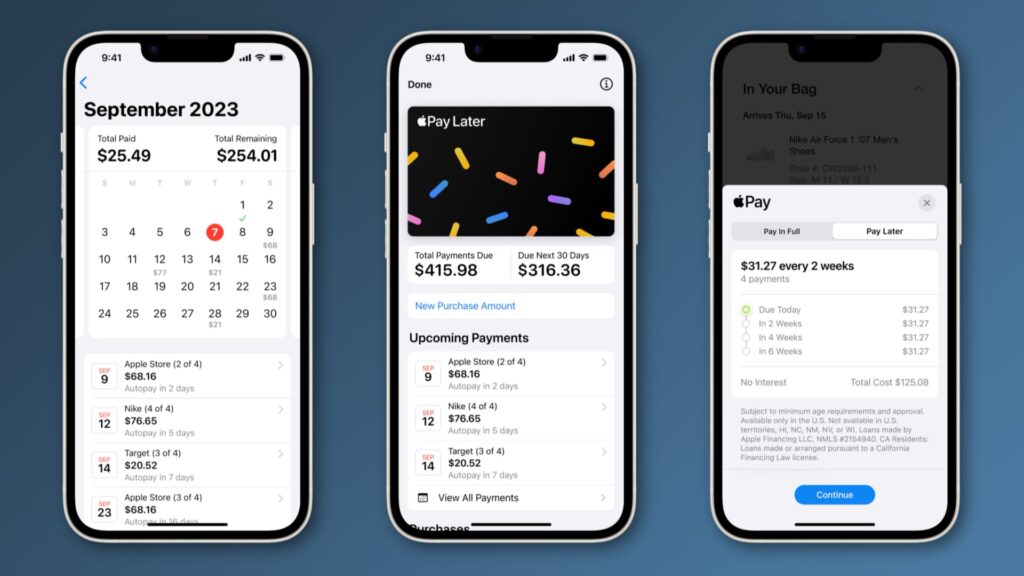Is your MacBook not charging, and you’re worried because you have important work files and documents? Don’t panic. We have some easy tricks to try at home to resolve the MacBook not charging issue.
The first thing that you must do is force reset the battery. You can do this by holding the Shift, Control, Option, and Power buttons for a few seconds. After that, power your Macbook again and see if it charges properly now. Suppose it does not, check your charging accessories to see if they are in good condition and delete the battery-draining apps. If it still does not resolve the battery not charging issue, it is advised to seek professional MacBook repair services.
Simple Solutions For MacBook Battery Not Charging
Reset the System Management Controller (SMC)
If your MacBook battery is not charging, resetting the SMC might help. Start by shutting down your MacBook.
Connect the power adapter and press and hold the Shift, Control, Option, and Power buttons simultaneously for a few seconds.
Release the keys and power on your MacBook. This can often resolve charging issues related to the SMC.
Examine the Charging Accessories
Inspect your charging cable and adapter for any visible damage. Make sure that the connections are secure and that there are no frays or exposed wires. If you notice any issues, you must consider replacing the faulty accessory with a genuine Apple charger.
Try a Different Power Outlet
Sometimes, the issue might be with the power outlet. Therefore, it is advised to plug your MacBook into a different outlet to rule out any problems with the power source. If your MacBook starts charging in a different outlet, it indicates that the initial power source might be faulty.
Shut Down the Battery Draining Apps
Certain applications can strain your MacBook’s battery, preventing it from charging properly. Check the Activity Monitor for resource-intensive apps and close them. The apps that take most of the battery will be listed at the top, from there you can shut down those apps. This can reduce the strain on the battery, allowing it to charge more effectively.
Restart Your MacBook
A simple restart can sometimes resolve charging issues. Close all applications, save your work, and restart your MacBook. This can refresh the system and clear any temporary glitches that might be hindering the charging process.
Check the Battery Health
It is also wise to check the battery’s health. To do this:
- Navigate to “System Preferences”
- Select “Battery” to check your MacBook’s battery health.
You might see a “Service Battery” message if the battery is in poor condition. In such cases, consider replacing the battery with the help of MacBook Repair Pros for optimal performance.
Seek Professional MacBook Repair Services
If the above steps don’t resolve the issue, it’s advisable to seek professional MacBook repair services from reputed stores. Their certified technicians can perform a comprehensive diagnosis, identify the root cause of the charging problem, and provide the necessary repairs. Professional assistance ensures that your MacBook receives accurate and effective solutions.
In conclusion, dealing with a MacBook battery that refuses to charge can be frustrating, but these simple solutions can often address the issue. Whether it’s resetting the SMC, checking accessories, or seeking professional MacBook repair services, these steps can help you get your MacBook back to optimal charging functionality.
Frequently Asked Questions
- How do I force my MacBook to charge?
If your MacBook is not charging as it does, there are a few tricks you can try. First, ensure the charging cable and adapter are securely connected. If that doesn’t work, reset the System Management Controller (SMC) by shutting down your MacBook, connecting the power cable, and holding down the Shift, Control, Option, and Power button simultaneously for a few seconds.
- How do I reset my Mac battery?
Resetting your Mac’s battery might help if you’re experiencing issues. Begin by shutting down your MacBook and connecting it to the power source. After that, hold down the Shift, Control, Option, and the Power button for a few seconds. After that, power on your MacBook and check if the battery charges properly.
- How do I restore my battery health?
Maintaining good battery health involves a few practices. Avoid deep discharges, try not to let your battery drain completely, and aim to keep your MacBook’s battery level between 20% and 80%. Additionally, check your energy-consuming apps, adjust settings to optimize battery life, and, if the battery is degraded, consider getting the battery replaced by MacBook repair pros.