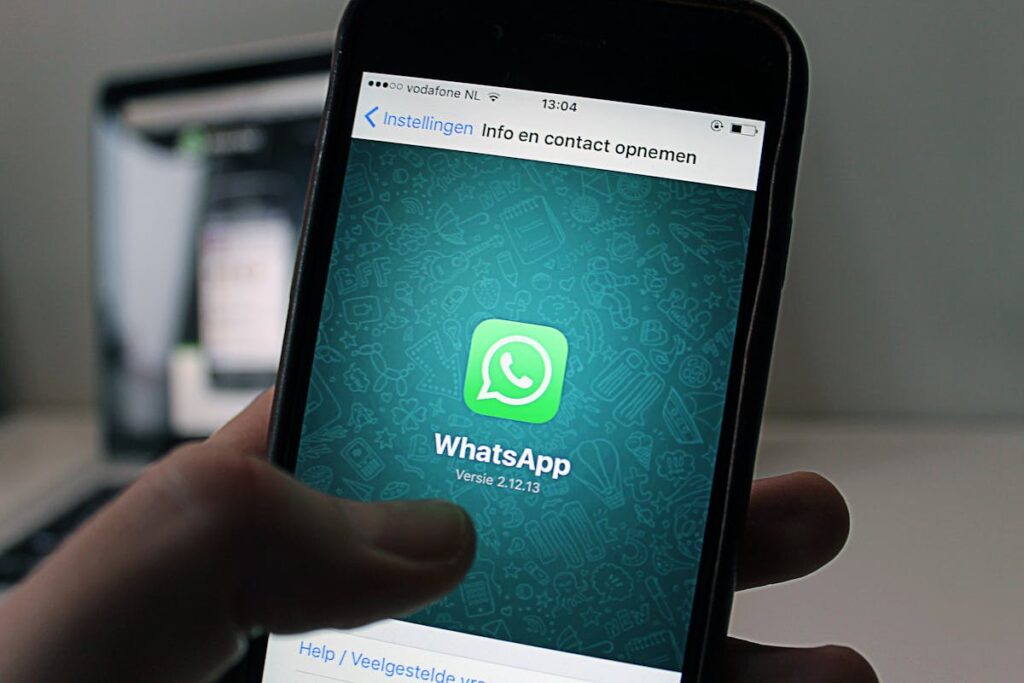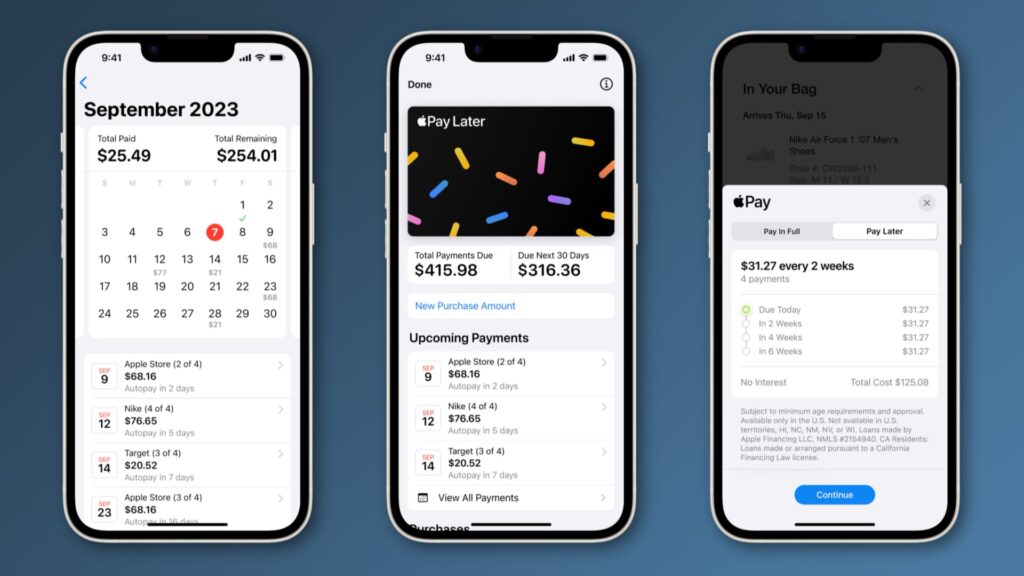WhatsApp has become more than just a messaging app; over time, it has integrated a variety of helpful features. One of the more underrated tools within WhatsApp is its built-in document scanner. Originally designed for ease of communication, WhatsApp now allows you to scan and send documents directly within the app, eliminating the need for third-party scanning apps. This simple feature can save you time and effort when sending important paperwork or forms to friends, family, or colleagues.
In this post, we’ll explore how to use WhatsApp’s document scanner effectively and how it can streamline your digital communication.
What Is WhatsApp’s Built-In Document Scanner?
WhatsApp’s built-in document scanner is a feature that allows you to scan physical documents using your phone’s camera. Once the document is captured, it’s converted into a high-quality PDF file. You can then send this file directly through WhatsApp without needing to rely on third-party apps or tools. Whether you need to share an ID card, a signed contract, a receipt, or any other document, the scanner function makes it incredibly easy.
How to Scan Documents Using WhatsApp
Here’s a step-by-step guide on how to use WhatsApp’s document scanner, available for both Android and iOS users:
For Android and iOS:
- Open WhatsApp: Launch the WhatsApp app on your smartphone and open the chat where you want to send the document.
- Tap on the Attachment Icon: In the chat window, tap on the paperclip icon (for Android) or the plus (+) icon (for iOS) located at the bottom of the screen.
- Select ‘Document’: You will see several options like Photo, Video, Document, etc. Choose ‘Document’.
- Tap on ‘Scan’: At the top of the screen, you’ll see the option to ‘Scan’ a document. Tap on it. If this option isn’t visible, it may be necessary to update WhatsApp to the latest version.
- Capture the Document: Once you tap ‘Scan’, your camera will open. Place the document you want to scan within the camera’s frame. WhatsApp will automatically detect the document’s edges, and you’ll see a border around it. You can adjust the edges if necessary.
- Review and Adjust: After scanning the document, you can adjust the corners and choose whether you want to crop or rotate the image. WhatsApp also provides filters like color or grayscale for a cleaner look.
- Save and Send: Once you’re satisfied with the scan, tap on ‘Done’. WhatsApp will convert your document into a PDF, which you can then send directly within the chat.
Benefits of Using WhatsApp’s Document Scanner
- Convenience: You no longer need to switch between different apps to scan and send documents. Everything is done in one place—WhatsApp.
- Quality Scans: WhatsApp’s scanner automatically enhances the document’s readability, removing background noise and adjusting the lighting. This results in clear and sharp scans every time.
- PDF Format: The document is automatically converted into a PDF file, making it easy for recipients to view, save, or print the document.
- No Need for Additional Apps: With the scanner feature built directly into WhatsApp, there’s no need to download third-party scanning apps, saving you space on your device.
- Speed and Efficiency: Sending a scanned document through WhatsApp is much faster than other methods. There’s no need for uploading to a cloud or sending via email—it’s all right there in the chat.
- Secure Transmission: WhatsApp uses end-to-end encryption for all messages, which includes documents. This means your sensitive documents are secure during transmission.
Use Cases for WhatsApp’s Document Scanner
WhatsApp’s document scanner isn’t just a novelty—it can be a game-changer in various situations. Here are some practical scenarios where this feature proves invaluable:
- Sending Signed Contracts: If you need to send a signed agreement or contract to a colleague or client, the document scanner makes the process quick and easy.
- Sharing ID or Passport Copies: When you need to share proof of identity or travel documents with someone, simply scan and send them within seconds.
- Submitting School or College Documents: If you need to send an assignment, report card, or application form, the document scanner can handle it seamlessly.
- Invoices and Receipts: For business owners or freelancers, sending invoices and receipts through WhatsApp is made simpler with the document scanner.
- Legal and Medical Documents: Share important legal forms, medical prescriptions, or test results safely and efficiently.
Tips for Getting the Best Scans
While WhatsApp’s document scanner is easy to use, here are a few tips to ensure you get the best scan possible:
- Good Lighting: Make sure the document is well-lit. Natural light or bright indoor lighting works best to avoid shadows or dark areas in the scan.
- Flat Surface: Place the document on a flat, solid surface to avoid warping or uneven angles in the scan.
- Focus: Ensure the camera focuses properly on the document. Most smartphones today will do this automatically, but manually adjusting if needed can help.
- Clean the Camera Lens: Wipe your phone’s camera lens before scanning to ensure the document appears clear and sharp.
Conclusion
WhatsApp’s built-in document scanner is a fantastic feature that makes it simple to digitize and send documents directly through the app. Whether you’re working from home, handling business remotely, or just need to share personal documents, this tool can save you time and improve your workflow. By following the simple steps outlined above, you can scan and share documents in a matter of seconds, without ever leaving WhatsApp.
So, next time you need to send an important paper, forget the hassle of scanning apps—just use WhatsApp’s document scanner for an easy, fast, and secure solution!
Visit the SaaS Corner home page for more such content.